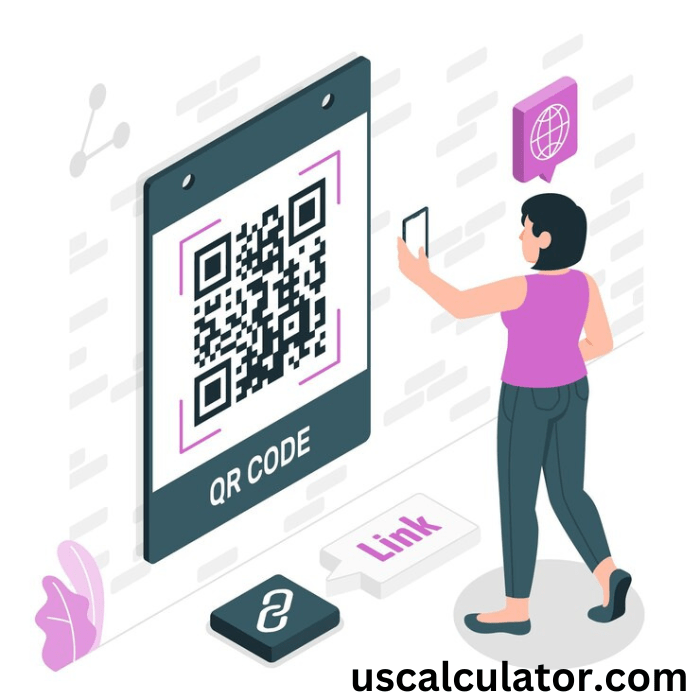About HTML Viewer
Our HTML Viewer tool is helpful for web developers, designers, and hobbyists since it provides an easy-to-use interface for viewing, inspecting, and debugging HTML code. It facilitates improved coding techniques and development industry problem-solving. The HTML Viewer tool is designed to be as simple as possible. With its straightforward, user-friendly interface, users may copy and paste HTML code to instantly visualize and display the webpage by the inputted code. For anyone working on a web development project, this is a helpful tool.
How to use the HTML Viewer tool.
Writing HTML Code
Write or paste your HTML code in the Editor section (left side of the screen).
In the Preview section (right side of the screen) you will see rendered HTML as it would be seen in a browser and could see it or when you run the code manually.
Previewing HTML Code
Enter the code and click the Run / View button to see your code in action. This will update the preview with your latest code from your editor.
Features and Functions
1. Run / View
Purpose: This button compiles the code in the editor and displays the HTML code.
How to Use: Then write your HTML code in the editor and click Run / View to load the code to the preview pane.
Tip: It is particularly helpful if auto-update is disabled, as now you are able to control when the preview gets updated.
2. Beautify HTML
Purpose: Hopefully beautify will make your HTML code more beautiful when it indents your HTML and adds structure.
How to Use: To automatically reformat your code in the editor, after writing or pasting code, click Beautify HTML.
Benefits: When your code is minified or doesn’t have indentation, this feature is ideal for reading your code and becoming more readable.
3. Minify HTML
Purpose: Minifying is the act of taking out unnecessary spaces, line breaks, and indentation from the HTML code, making it small.
How to Use: Now click Minify HTML and the editor will minify your code.
Benefits: It’s useful to reduce the code size, which is good if, in the toilet, you want to optimize the HTML for production or cut down the bandwidth.
4. Download HTML
Purpose: Download will save the HTML code from the editor as a .html file.
How to Use: Select Download HTML and the code you have in your current editor will automatically download to your device and become a file called code.html.
Benefits: Great for backing up a backup or transferring your work to be tested locally or uploaded to a server.
5. Auto-Update
Purpose: The auto-update updates the preview whenever you change something in the editor when this feature is enabled.
How to Enable: Look for the Auto-Update button, and check the checkbox next to it. With it turned on, the editor will refresh the preview every time you make a change.
When to Use: When actively writing or testing code, auto-update is ideal so that you’ll see an immediate preview.
What is HTML
The first question is: What is HTML? HTML is present on all of the websites you use. So first of all, the full form of HTML is Hypertext Markup Language. HTML is a coding language that forms the structure of every website. So this language is used for structuring. Whether you look at Google, Facebook, or any website, you will find HTML inside it. For example, if you right-click on Google’s site and click on the page source, you will see a lot of code here. You will find HTML inside it. That means HTML is inside it. There is a lot of code here. If we go to Facebook and right-click on the Facebook page and click on view source, then here also I will see a lot of code. This is HTML code.
It starts with HTML. This is a little complex code. So when all this code is written in HTML, a website is made. If we see the first line, HTML is the language English that was examined, so whatever it is, all of it is HTML; it also has JavaScript and CSS, but the I part is of HTML, and on writing this, we get a well-structured page. So be it any website, its structure is made from HTML only; now it has images; these are headings; here you get navigation. HTML basics: Keep in mind that HTML stands for Hypertext Markup Language, And this forms the structure of a website.
Additional Information
Editor Pane: Here we have an area where we can write easily HTML code as we type paste or edit. Errors in your code may also affect displaying in the preview pane so make sure your HTML is valid.
Preview Pane: Displays the rendered version of your HTML code, acting like a simplified web browser. It updates based on the Run button or the Auto-Update setting.
Using JavaScript and CSS: If you’re adding JavaScript or CSS to your HTML, ensure it’s inline within <script> and <style> tags, respectively, to see the effects in the preview.
Best Practices
Use Beautify before running large sections of code to check for any structural errors.
Minify only when ready for a final, production-ready code that’s compact and optimized.
Download your work periodically to save progress, especially on larger projects.
Auto-Update can slow down for large, complex code. Toggle off if you notice any delays.
Troubleshooting
Preview Not Updating: If the preview pane doesn’t refresh, ensure Auto-Update is checked, or click the Run / View button to manually update.
HTML Errors in Preview: If the code doesn’t render as expected, check the HTML structure. Ensure all tags are correctly nested and closed.
Button Issues: If any button is unresponsive, refresh the page and try again. Make sure your internet connection is stable, especially for the libraries used (e.g., js-beautify).
This HTML Viewer Tool offers a simple, yet powerful way to edit and view HTML in real-time, whether for learning, testing code snippets, or rapid prototyping. Enjoy coding!
Example of HTML File
<!DOCTYPE html>
<html>
<body>
<h1>The world’s most Beautiful Countrys</h1>
<ul>
<li>Italy</li>
<li>New Zealand</li>
<li>Switaerland</li>
<li>Japan</li>
<li>Norway</li>
<li>Greece</li>
<li>Canada</li>
</ul>
</body>
</html>
With our easy-to-use Currency Converter, you can convert currencies with easy, simplified financial planning and overseas transactions.
Make attractive information quickly with our easy-to-use Pie Chart Maker tool.
With our QR Code Generator, You can quickly and easily encode information into scannable QR pictures. It provides a seamless solution for creating QR codes.
With our Video to Audio Extract Converter, you may convert multimedia information without any hassle by extracting audio from videos.